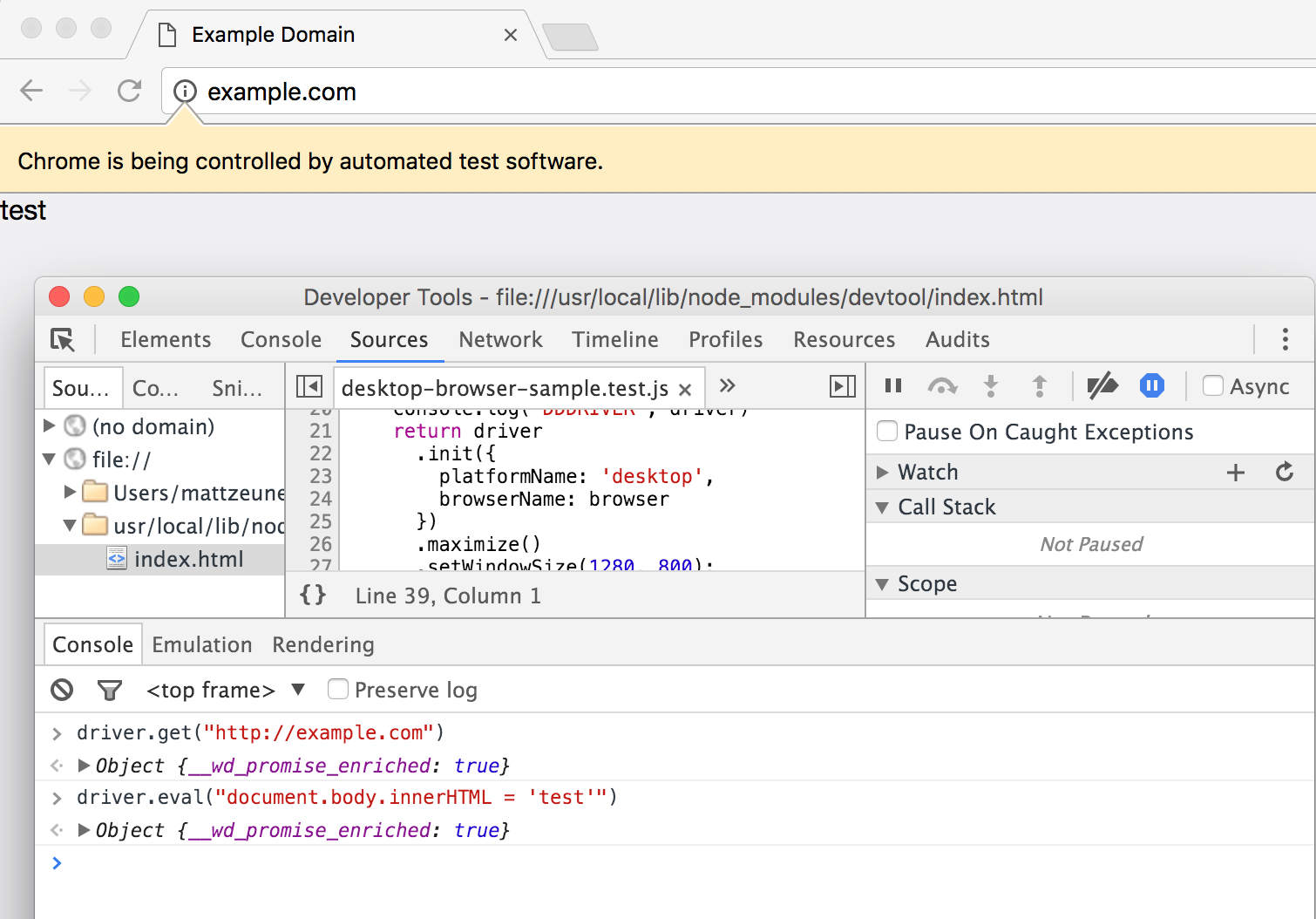When writing end to end tests, being able to set breakpoints and debug is very useful. But while the Macaca documentation mentions debugging there’s no clear info on how to set breakpoints.
This post describes how to go about that.
Running the Macaca server and Mocha separately
If you try debugging macaca run directly you’ll notice it won’t pause on your breakpoints. The reason for that is that your test cases intest.js aren’t executed as part of the main Macaca process, but separately through Mocha. To debug our tests we need to launch the Macaca server separately from the Mocha process.
First run macaca server.
Then locate the Mocha executable. In my case that was node_modules/.bin/_mocha.
Then run Mocha and pass in the test file you’d like to run:
node node_modules/.bin/_mocha ./macaca-test/something.test.js
Debugging the Mocha process
You can now debug Mocha and your tests like any other Node module. Here’s an example:
The example below uses devtool, but you can also use node --inspect or node-debug:
devtool node_modules/.bin/_mocha ./macaca-test/something.test.js
Put a debugger statement in the test case, and make sure Mocha doesn’t kill your test if you run it for too long:
it("Loads a page", function() {
this.timeout(5 * 60 * 1000);
return driver
.get("http://www.example.com")
}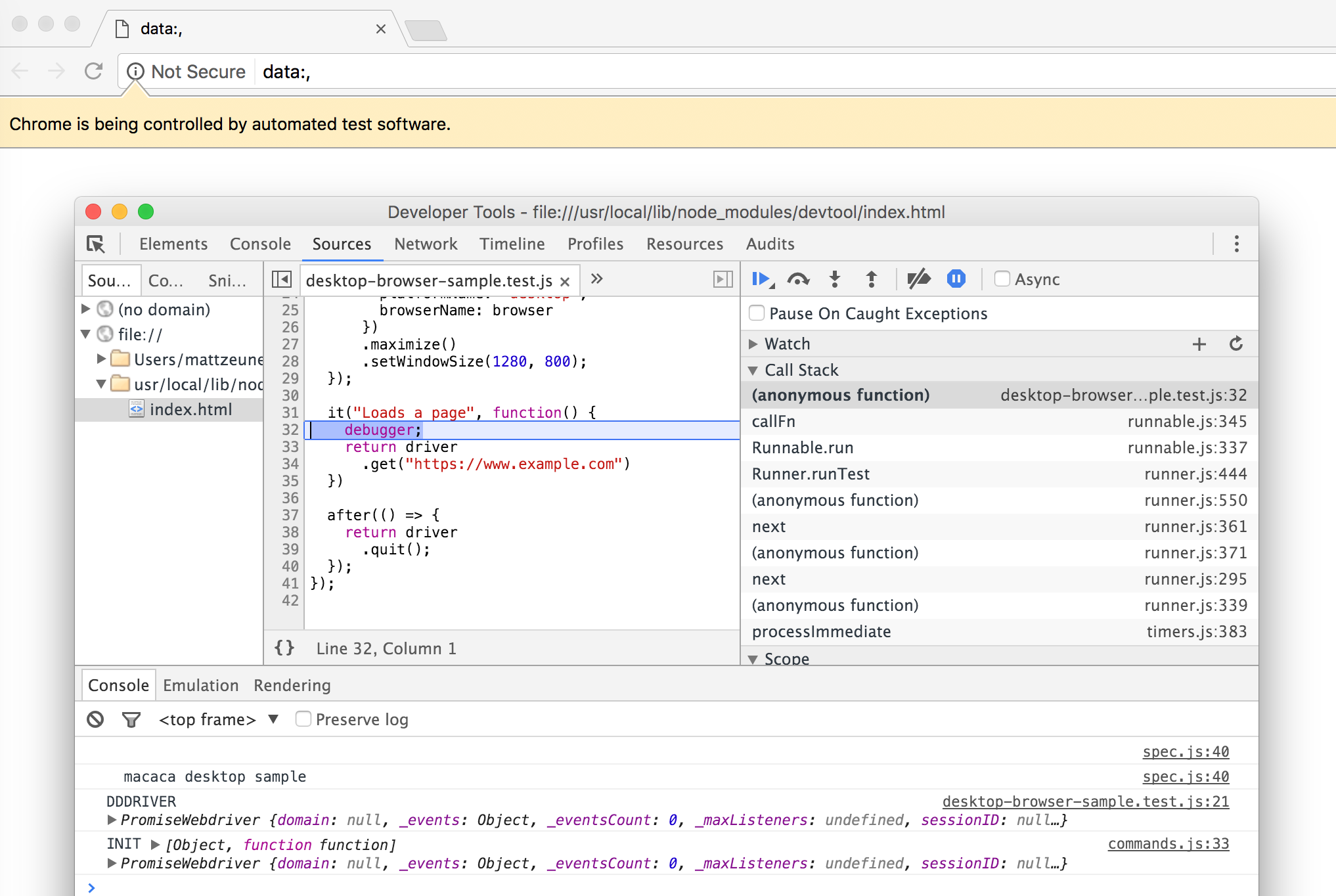
Running a test case step by step
Webdriver’s asynchronous nature makes stepping through a bit more difficult. If you just click on “Step over” the debugger won’t pause in the right place.
A workaround is to insert a bunch of debugger statements upfront:
it("Loads a page", function() {
this.timeout(5 * 60 * 1000);
return driver
.get("https://www.example.com")
.then(function(){
debugger
})
.get("http://stackoverflow.com")
.then(function(){
debugger
})
})After pausing, click “Resume” to run the next step.
Manually running commands
When writing a new test case it’s helpful to try out commands without re-starting the mocha process and re-running your existing code.
To manually run commands in the console we need to make sure that the original test doesn’t finish and that we can access driver in the console:
it("Loads a page", function() {
this.timeout(5 * 60 * 1000);
global.driver = driver
return driver
.sleep(5 * 60 * 1000)
})Now you can run custom commands in the console using the global driver variable.
// Console command 1
driver.get("http://example.com")
// Console command 2
driver.eval("document.body.innerHTML = 'test'")