When building developer tools it’s sometimes useful to let developers request more information about an object.
For example, imagine a tool that can calculate the sum of all property values for an object:
var obj = {a: 4, b: 22}
obj.getSum()
// => 26I’ve added a getSum function to Object.prototype, so you can now easily get this value.
However, in order to call getSum a two things are needed:
- A reference to the object in the console
- The user needs to know about the
getSumfunction
Ideally we should just be able to calculate the value every time we inspect an object:
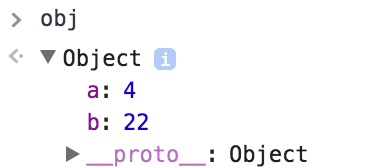
To do that we can add a getter to Object.prototype:
Object.defineProperty(Object.prototype, "sum", {
get: function(){
return this.getSum()
}
})Now when we view the object we’ll see a sum property with an ellipsis. If we click the ellipsis the getter is invoked and the sum is calculated.
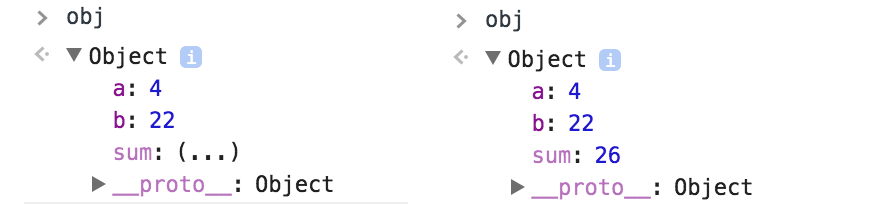
Handling asynchronous values
While we can calculate the sum for the object synchronously, what happens if the response can’t be synchronous? In that case a simple getter won’t work.
However, we can still use a getter as a button and then print the asynchronous response to the console.
For example, Object History Debugger adds an asynchronous prettyPrint function to certain objects. Because of this, the getter merely calls prettyPrint and then returns a message saying the response will apppear in the console.
Object.defineProperty(PropertyHistory.prototype, "clickDotsToPrettyPrint", {
get: function(){
this.prettyPrint()
return "See console, note that pretty print is asynchronous"
},
enumerable: true
})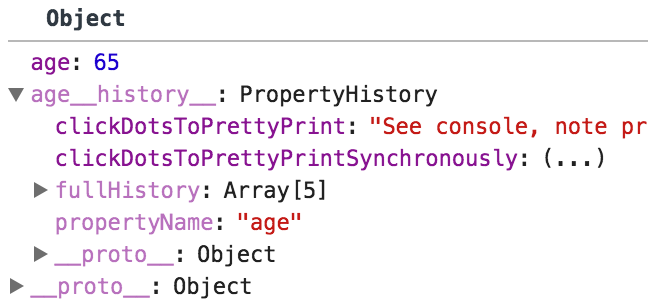
Shortly after the user clicks on the ellipsis the requested information appears:
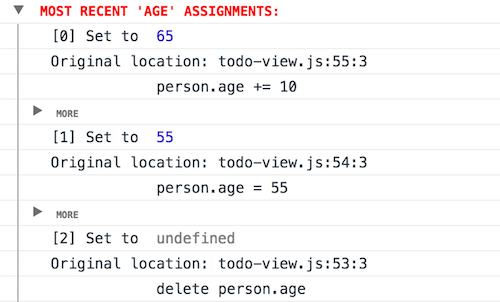
This is a bit hacky, since the object inspector isn’t designed to let you build a custom UI, but it works well enough.
Asynchronous values without printing to the console
Printing to the console made sense for the example above, but if you’d rather keep the value in the inspector there is a way that sort of works.
We can return a new getter that the user needs to manually click until the response is ready. Because of the manual user interaction that’s required I think this is only viable if the response becomes available in less than half a second. Otherwise the user would have to click again and again and again.
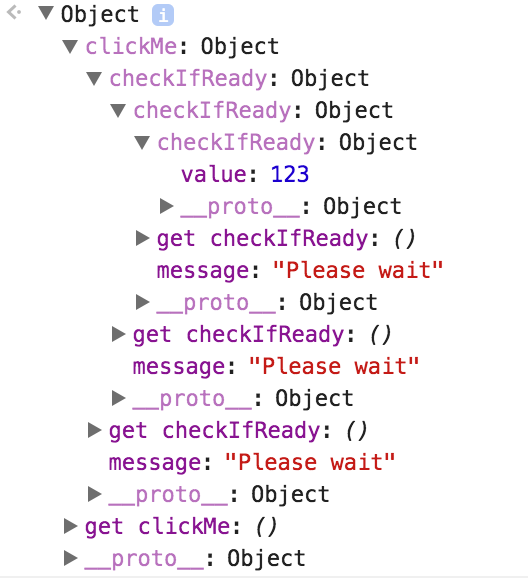
Here’s the code, even though the UX is pretty terrible:
var obj = {}
Object.defineProperty(obj, "clickMe", {
get: function(){
var value = null;
doAsyncThing(function(val){
value = val
})
return waitFor(function(){
return value
})
}
})
function waitFor(getValue){
var waitForObject = {message: "Please wait"}
Object.defineProperty(waitForObject, "checkIfReady", {
get: function(){
var value = getValue();
if (value !== null){
return {value: value}
} else {
return waitFor(getValue)
}
}
})
return waitForObject
}
function doAsyncThing(callback){
setTimeout(function(){
callback(123)
}, 2000)
}Every time the user clicks checkIfReady we check if we have a result yet (getValue) and if yes we return the result. Otherwise we return another waitForObject with a checkIfReady getter.
Custom Object Formatters
DevTools also has a feature called Custom Object Formatters that gives you more control about how an object should appear in the console, although it still doesn’t allow non-hacky interactivity.
The main reason I’m not using them is because they have to be enabled in the DevTools settings, and I didn’t want that extra complication in the setup process for my tool.
